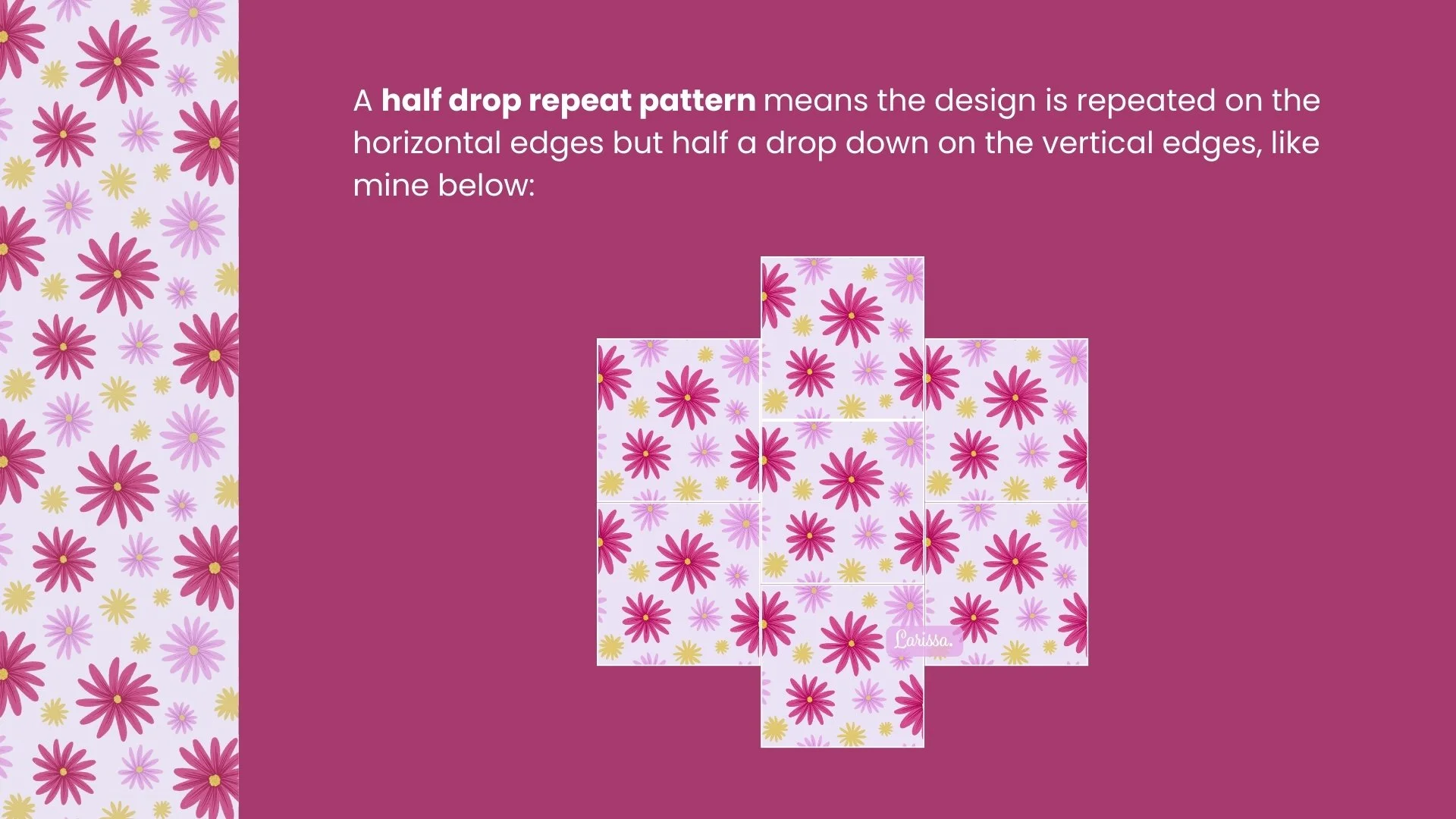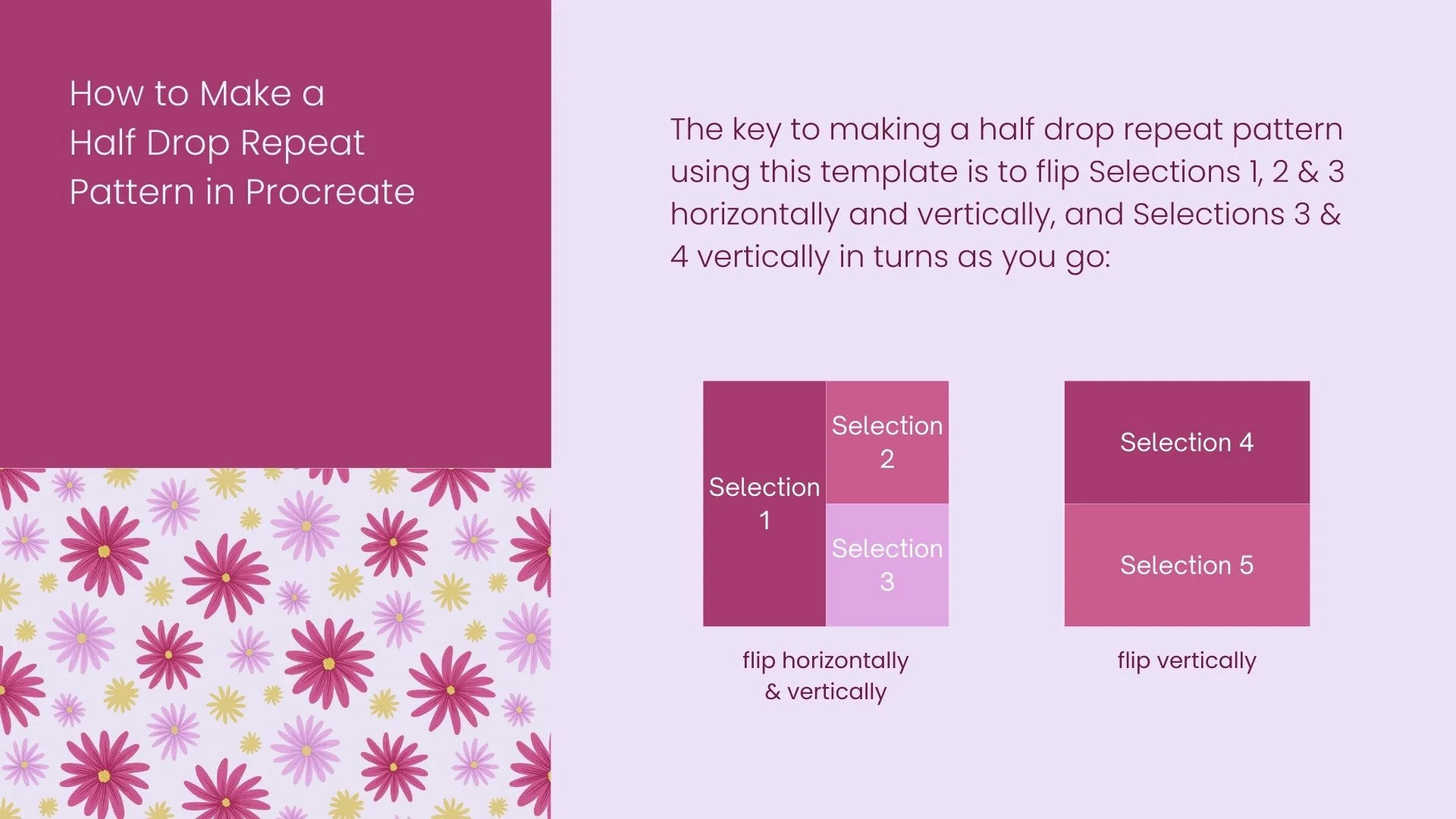Making a Half Drop Repeat Pattern in Procreate
Today I will talk about how to make half drop repeat patterns in Procreate.
Setting Up a Half Drop Repeat Pattern File
Create a new canvas of 3000px by 3000px (could be any other square size) at 300dpi,
Toggle on “Drawing Guide”, set it as “2D Grid”, bump up the grid size to “max”, you will then have a horizontal middle line and a vertical middle line on your canvas,
Fill the entire canvas with a color, creating a square shape,
Go to “Transform”, toggle on “Magnetics” and “Snapping”, bring “Distance” and “Velocity” all the way to max
Move the shape horizontally to the left until the right edge of the shape snaps to the vertical middle line. If you see the top line, the bottom line, and the vertical middle line all appearing in orange, that’s an indication you are doing the right thing,
And now you have a rectangle shape on your canvas,
Go to “Layers” and then create a new layer, fill that layer with a different color,
Go to “Transform” again, make sure “Magnetics” and “Snapping” are toggled on,
Move the shape horizontally to the right until the left edge of the shape snaps to the vertical middle line, and then move the shape upwards until the bottom edge snaps to the horizontal middle line,
Again, if you see orange lines popping up, that’s an indication that you are placing the shape correctly,
And now you have a small square in the top right corner,
Now use the same method to create another small square in the bottom right corner,
Always zoom in to see if the shapes line up perfectly,
Create a new layer on top, fill it with a different color,
Move the shape vertically to the top until the bottom edge of the shape snaps to the horizontal middle line, now you have a rectangle on the top half of your canvas,
Now use the same method to create another rectangle on the bottom half of your canvas,
Select the first rectangle (the standing rectangle) in the “Layers” menu, tap on “Save & Load” at the bottom, tap on the “+” symbol to save it as “Selection 1”,
Select the top small square in the “Layers” menu, tap on “Save & Load” at the bottom, tap on the “+” symbol to save it as “Selection 2”,
Select the bottom small square in the “Layers” menu, tap on “Save & Load” at the bottom, tap on the “+” symbol to save it as “Selection 3”,
Select the top rectangle in the “Layers” menu, tap on “Save & Load” at the bottom, tap on the “+” symbol to save it as “Selection 4”,
Select the bottom rectangle in the “Layers” menu, tap on “Save & Load” at the bottom, tap on the “+” symbol to save it as “Selection 5”,
Delete everything in the “Layers” menu, then your half drop pattern file is set up and ready to go.
How to set up a half drop repeat pattern file in Procreate
Designing the Pattern
The pattern I’m going to design is full of red, pink and yellow flowers,
I will use the “Dry Ink” brush in the “Inking” brushset in Procreate to draw this pattern,
Make sure whatever you draw does not cross the edges of the canvas.
Designing a half drop repeat pattern with flowers
Flipping Selections 1, 2 & 3 Horizontally & Vertically
Before doing the flipping, make sure to create a new layer under the elements you have drawn, and fill that layer with a color,
It would be great for you to think about the background color for your pattern at this stage, and use that color to fill this new layer,
Group the elements you’ve drawn so far and the color layer together, the group will become the original repeat file after you’ve done everything,
Select both layers within the group, go to “Selections”, tap on “Save & Load”, tap on “Selection 1”, then go to “Transform”, tap on “Flip Horizontal”, and then “Flip Vertical”,
Do the same for Selection 2 and Selection 3.
Flipping Selections 1, 2 & 3 horizontally and vertically in the half drop repeat pattern
Continuing to Design the Pattern
Feel free to reposition the elements as you go,
I use the “Freehand Selection“ tool to isolate the element I’d like to move,
Now you can continue to design your pattern,
Make sure whatever you draw does not cross the edges of the canvas.
Continuing to design the half drop repeat pattern
Flipping Selections 4 & 5 Vertically
Select both layers within the group, go to “Selections”, tap on “Save & Load”, tap on “Selection 4”, then go to “Transform”, tap on “Flip Vertical”,
Do the same for Selection 5.
Flipping Selections 4 & 5 vertically in the half drop repeat pattern
Continuing to Design the Pattern
Again, feel free to reposition the elements as you go,
You can now continue to design your pattern,
Make sure whatever you draw does not cross the edges of the canvas.
Continuing to design the half drop pattern
Flipping Selections 1, 2 & 3 Horizontally & Vertically
Select both layers within the group, go to “Selections”, tap on “Save & Load”, tap on “Selection 1”, then go to “Transform”, tap on “Flip Horizontal”, and then “Flip Vertical”,
Do the same for Selection 2 and Selection 3.
Flipping Selections 1, 2 & 3 horizontally & vertically in the half drop repeat pattern
Continuing to Design the Pattern until Completion
Continue to design the pattern until the whole canvas is filled.
Continuing to design the pattern until it’s completed
Flipping Selections 4 & 5 Vertically
Select both layers within the group, go to “Selections”, tap on “Save & Load”, tap on “Selection 4”, then go to “Transform”, tap on “Flip Vertical”,
Do the same for Selection 5.
Flipping Selections 4 & 5 vertically in the half drop repeat pattern and tidying up everything
Testing & Evaluating the Pattern
Make 5 copies of the original repeat and use them for pattern testing,
Go to “Transform”, make sure “Magnetic” and “Snapping” are toggled on, and make sure “Distance” and “Velocity” are kept at max levels,
Select each pattern copy in the “Layers” menu and shrink it to 1/4 of your canvas size,
In my case, my canvas size is 3000px by 3000px, I need to shrink each pattern copy to 1500px by 1500px,
You will see the size indication while you are shrinking the pattern copies, just look for the correct numbers,
Line up the pattern copies in a way that is shown in the following video clip,
Always zoom in to check along the middle horizontal line and the middle vertical line to make sure all 5 copies are perfectly aligned,
And now you can do a quick evaluation of your pattern to see if anything needs to be adjusted in a way that is shown in the following video clip.
Testing & evaluating the half drop pattern
Showcasing Your Pattern
Please note when showcasing your pattern online, do not show your original repeat,
Create a new file in Procreate and line up your repeats to make a new image, and sign it, then you can share that image online,
I will create a 4:5 file (an Instagram post size) in Procreate to showcase my pattern in the following way:
Showcasing your half drop pattern
Watch the full tutorial here:
By using the same method, I also created a slightly complex half drop pattern with layers of flowers and leaves, which you can view here:
Resources
To get you started making a half drop repeat pattern, I’ve prepared the half drop repeat pattern template in the following sizes (files open in Procreate):
In the template, I’ve set up the selections for flipping. You can just go straight into designing your half drop pattern, and then flip the selections as you need.
You can also download the color palettes I used in the tutorials (files open in Procreate):
I hope you will be inspired to make a half drop repeat pattern in Procreate.
Happy creating!